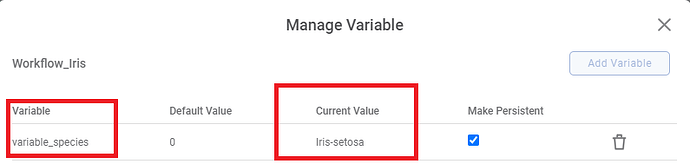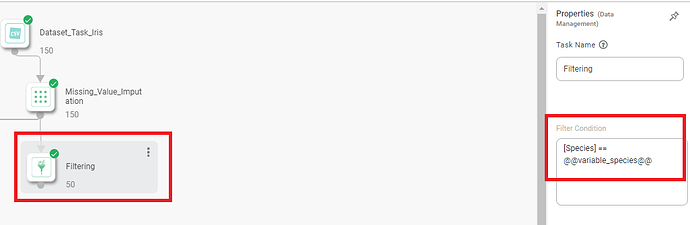Create Variables in Workflows:
Variables in workflows act as dynamic containers, allowing us to store and reuse values throughout our workflow.
Steps for Creating and Using Variables:
-
Access the Manage Variables Window:
• Open the Rubiscape workflow.
• In the top right corner, click the “Manage Variables” option, represented by a variable icon (often resembling a box with “x”).
-
Create a New Variable:
• Click the “Add Variable” button in the “Manage Variables” window.
• Enter a descriptive name for our variable (e.g., “variable_species”).
• Choose the desired data type (e.g., text, number, date) based on the intended use of the variable.
• Set a default value for the variable, which will be used if no other value is assigned.
-
Utilize the Variable in Workflow:
• Once created, we can reference our variable within our workflow by using the double at sign (“@@”) followed by the variable name (e.g., “@@ variable_species @@”).
• This syntax inserts the current value of the variable wherever it’s used.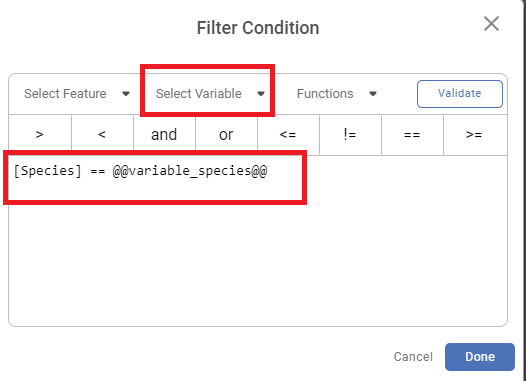
-
Optional: Modify Variable Values:
We can modify the value of a variable at any point in our workflow using various functionalities like:
• Workflow Properties: Set variables at the workflow level, impacting the entire workflow.
• Task Properties: Define variables specific to individual tasks within the workflow.
Additional Tips:
Descriptive Naming: Use clear and meaningful names for your variables to enhance readability and maintainability of your workflows.
Understanding the Power of Variables:
Increased Efficiency: Eliminate the need to repeatedly enter the same values in different parts of our workflow, saving time and effort.
Enhanced Reusability: Share variables across multiple workflows, promoting consistency and reducing the risk of errors.
Improved Flexibility: Dynamically adjust variable values based on external factors or user input, makes our workflows adaptable to changing circumstances.